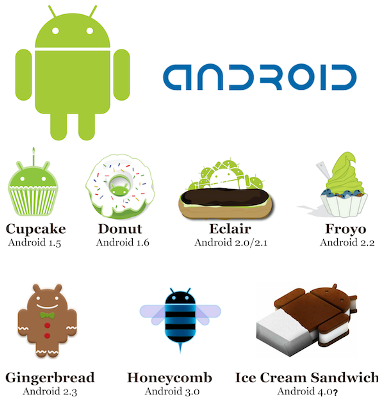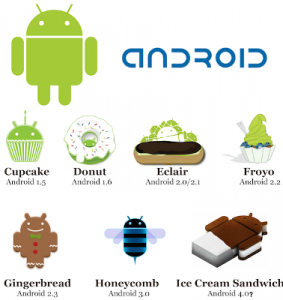
This is a generic tutorial on how to upgrade Android OS with the latest versions. The Android phone users can be now benefitted from this step by step tutorial. This post is made as generic as possible for all Android users and all latest OS versions. However these steps may slightly vary based on the device, and the OS version you are going to upgrade.
Generally iOS updates are more clear-cut and simpler, since it has a standard set of devices. However, this is not the case with the Android OS. There are plenty of devices that use Android operating systems.
Before we start with the tutorial, these are the major requirements;
-
Internet (Wi-Fi preferably)
-
Computer (if you want to download and update via PC) with Internet
-
Charger to you smart phone or tablet.
You may do the upgrading in two ways other than the conventional, contacting the manufacturer way. The two ways are;
-
Use Wi-Fi to update via smartphone.
-
Connect to P.C and update.
We may now see each one specifically.
Upgrade to latest O.S version via Smartphone:
Before starting to perform the upgrade, check whether you have complete Wi-Fi access which is hassle and error free. Also you need uninterrupted power supply to your smartphone or a full battery. Verify these and move with the following steps.
-
Depending on the device go to the software updates section. This will mostly be present in the settings – about phone section.
-
This will show you if there are any new software updates present.
-
Once there is a software update present, you have to click on it.
-
However before this make sure that you took back up of all the data like photo, contacts, music, etc which are in your phone’s memory.
-
Once you click the install option, the update will be downloaded and starts getting installed.
-
After installation, there will be a reboot done to the device.
-
After reboot, you will be having the brand new version of the OS installed on your device.
Upgrade through PC:
-
Similarly, get back up of all the data like photo, contacts, music, etc which are in your phone’s memory. This can be done after connecting to the system also.
-
Then you should disable any anti-virus or firewall software that is enabled.
-
Make sure you have administrative privileges. Because they are necessary to do the upgrade.
-
Follow the on-screen instructions carefully.
-
This will finish the upgrade and reboot your smartphone or tablet.
These are the simple steps that will give you a brand new O.S upgrade to your Android phones. However, not all the phones can be updated to all the possible and available operating systems. You will get update information on what are all the operating systems that you may use for your smartphone.
Currently many Android users are now open to download, install and upgrade to Jelly Bean O.S while only Nexus users are able to download and upgrade to Kit Kat OS.